IN THIS ARTICLE
Create a Terrain-Ready Level
In this tutorial section, you will create a new level that is ready for authoring terrain.
Create a new level
In O3DE Editor, create a new level. (Refer to the Create a new level tutorial for more details)
Delete the Grid, Ground, and Shader Ball entities underneath the Atom Default Environment so that the terrain you will build is fully visible.
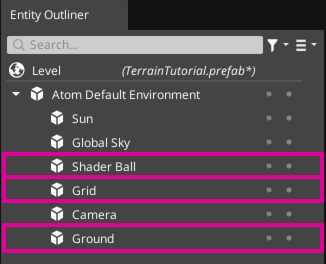
On the Global Sky entity, delete the HDRi Skybox component. The default skybox has terrain in the skybox image which will clash with the terrain that you’ll create below. Instead, you’ll use the Sky Atmosphere component, which provides an empty sky background.
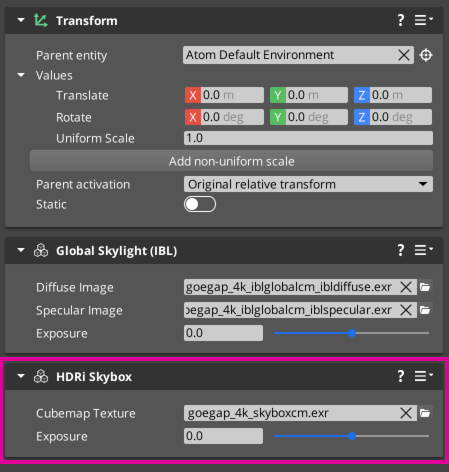
In Entity Outliner, select the Sun entity.
In Entity Inspector, choose Add Component and add the Sky Atmosphere component. By adding it to the Sun entity, the sky lighting will automatically align with the sun’s orientation in the sky.
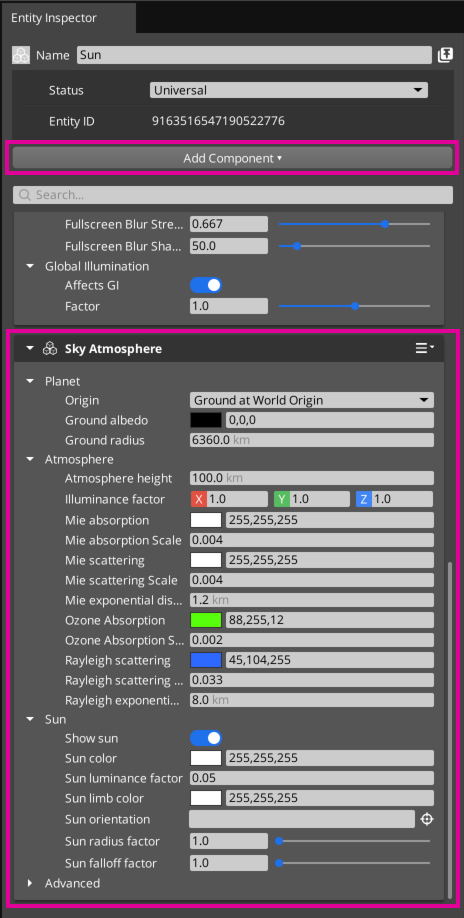
You now have an empty level except for a sun and blue sky.
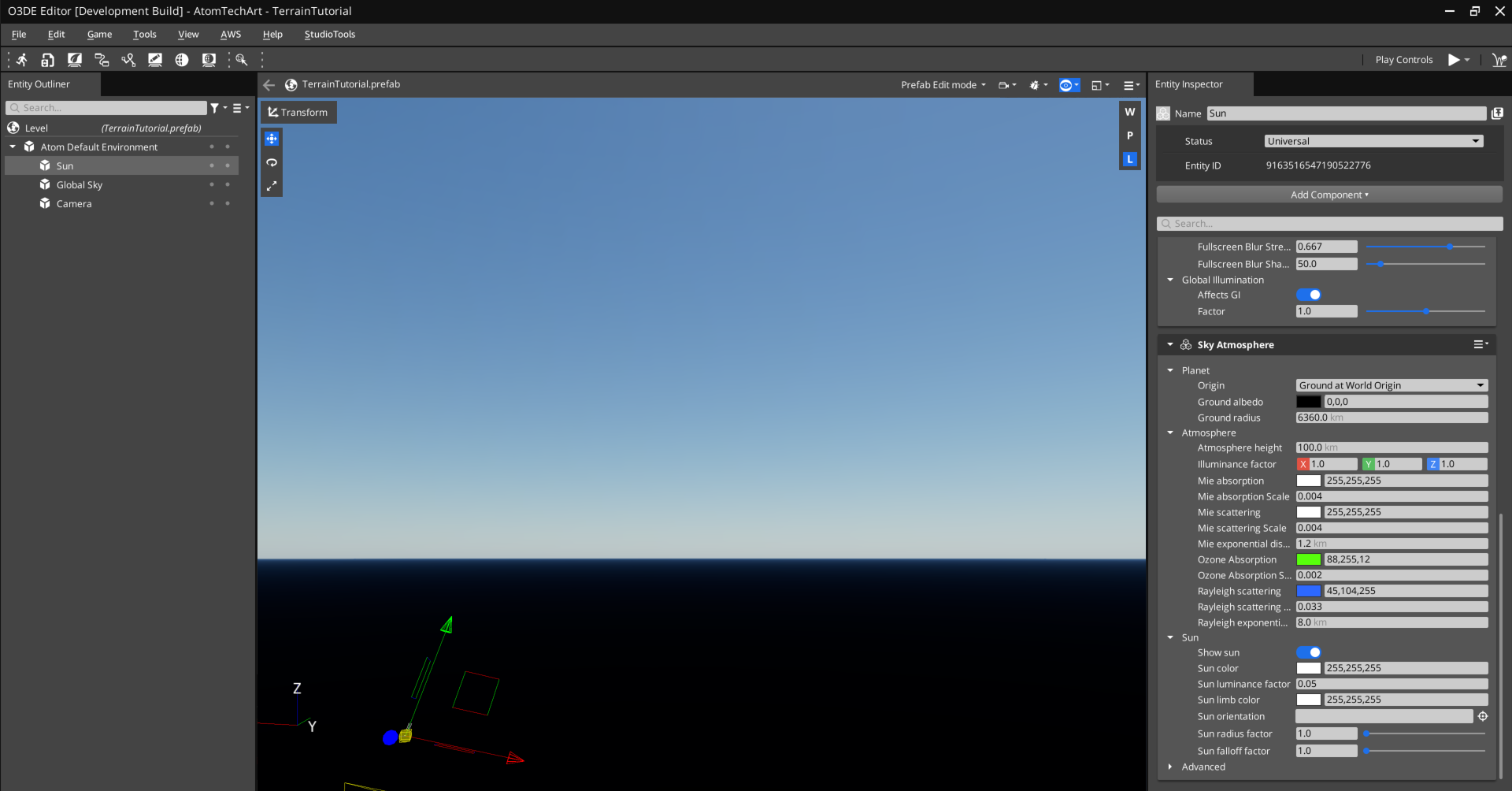
Enable the terrain system
To enable the terrain system, you must add two level components to the Level entity. After adding these components, the terrain system will be enabled, but no terrain will be visible yet.
In Entity Outliner, select the Level entity.
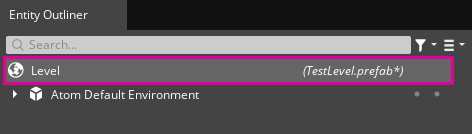
In Entity Inspector, choose Add Component and add both the Terrain World and Terrain World Renderer level components to the Level entity.
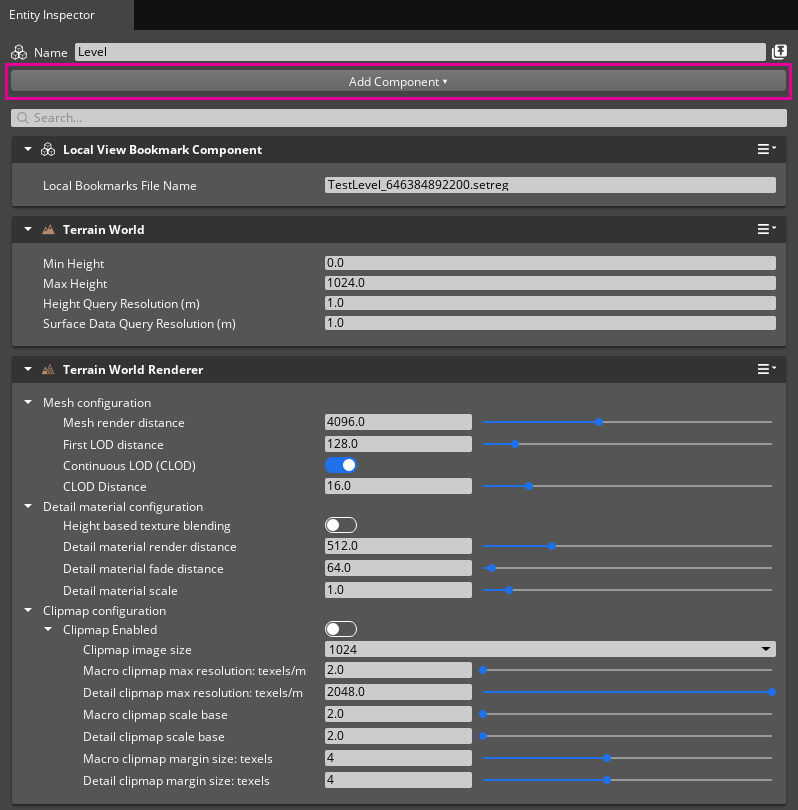
There are many properties available in the terrain level components that configure the terrain system settings for the level. For now, leave the settings at the default values. They are easier to tune once a terrain exists in the level.
