IN THIS ARTICLE
O3DE UI Tree View Component
With the tree view component, users can navigate file system directories or a list of hierarchical data in O3DE. Each item, such as a node or a branch, can have sub-items. Items can be expanded to reveal sub-items.
The tree view component is often used in the following scenarios:
- Show system or predefined contents, such as the settings in Inspector or system settings page.
- Show user created contents, such as in File Directory or Outliner.
Example from O3DE Asset Browser:
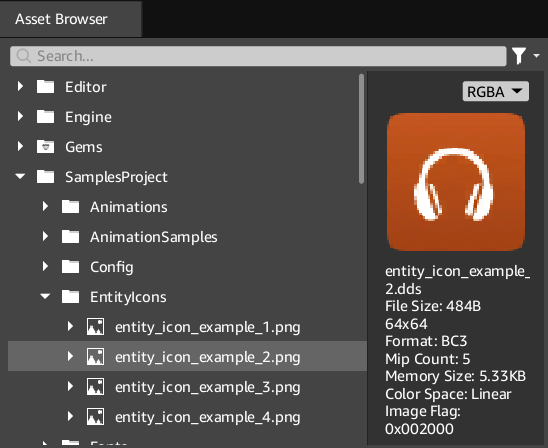
Usage guidelines
Follow these guidelines as you design your UI with tree views:
- When the tree hierarchy is anticipated to be deep, such as a tree view used in file directories, it is suggested to add a file path to help users know where they are in the path.
Basic tree view
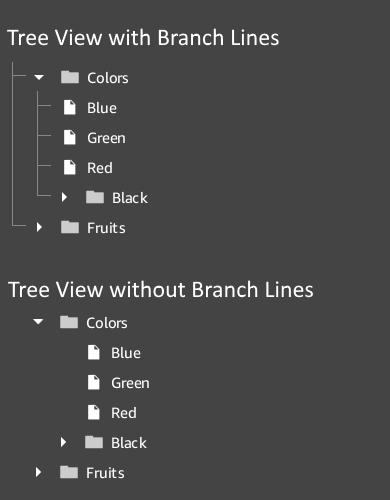
Create a simple tree view, with support for showing branch lines.
Example
#include <AzQtComponents/Components/Widgets/TreeView.h>
#include <QTreeView>
// Create the tree view.
auto treeView = new QTreeView(parent);
// Set the model on the tree.
treeView->setModel(new MyModel);
// Set a BranchDelegate to support branch lines in your tree view.
treeView->setItemDelegate(new AzQtComponents::BranchDelegate());
// Show the connecting branch lines.
AzQtComponents::TreeView::setBranchLinesEnabled(treeView, true);
C++ API reference
For details on the tree view API, see the following topic in the O3DE UI Extensions C++ API Reference:
Relevant Qt documentation includes the following topics:
