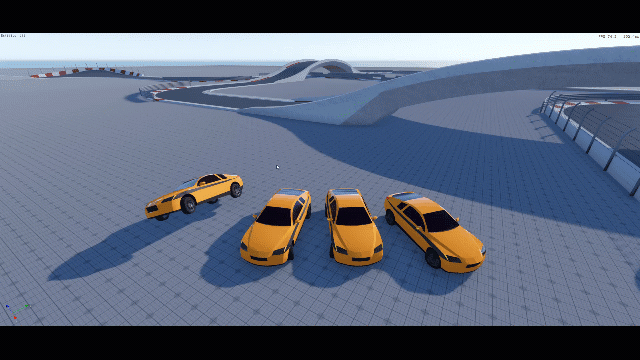IN THIS ARTICLE
Group Selection
In the viewport, you can select multiple entities. This is called a group selection. You can use the following shortcuts for group selection.
| Shortcut | Description |
|---|---|
| Left-click and drag in the viewport to create a box around entities. | Selects multiple entities. |
| Press and hold Ctrl and left-click and drag in the viewport. | Deselect multiple entities. |
| Press and hold Ctrl and left-click a target entity. | Adds or removes an entity from the selection. If you already selected a group of entities, this moves the manipulator to the center of the selected group. |
When you select a group of entities, you can use the same controls as you would for a single entity. For a group selection, the manipulator acts like a temporary parent entity. This means that the feature works the same for a single entity or a group of entities. By default, a manipulator defaults to a common parent of the group selection. If you select entities that don’t share a common parent, world space is used.
Selecting a group of entities
With multiple entities visible in the viewport, hold Ctrl and left-click on individual entities to add them to a group selection.
To remove an entity from a group selection, hold Ctrl and left-click on it.
You can hold Shift to switch from the group selection’s reference space to world space.
In the following example, three entities are selected. Because there is no common parent of the group, the manipulator defaults to world space. The entities now move in relation to the parent (the manipulator).
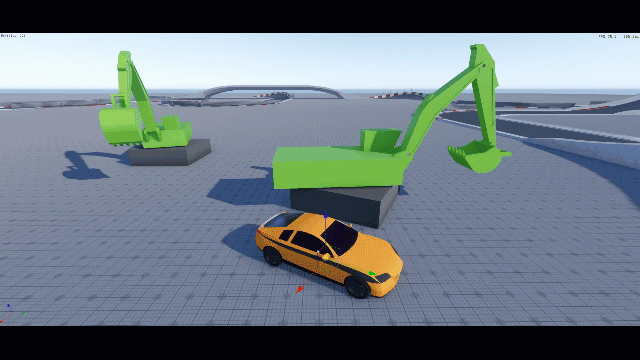
Selecting a reference space for a group
With a group of entities selected, press and hold Ctrl and Alt and left-click a target entity. This selects a reference space for the group.
Use the manipulator to modify the entities.
In the following example, a group of entities move in relation to the reference space.
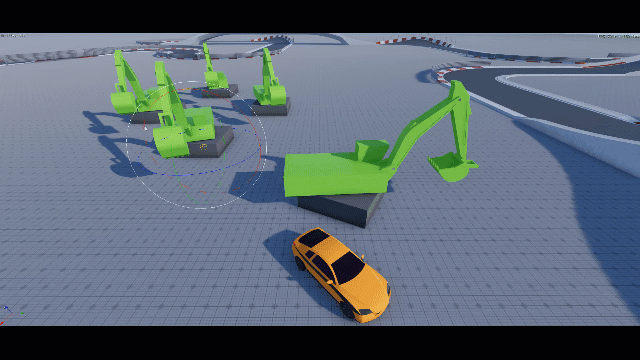
Creating a custom reference space for a group
With a group of entities selected, press and hold Ctrl, and move the manipulator in the viewport. This creates a custom reference space.
In the following example, a custom reference space is set for a group of entities.
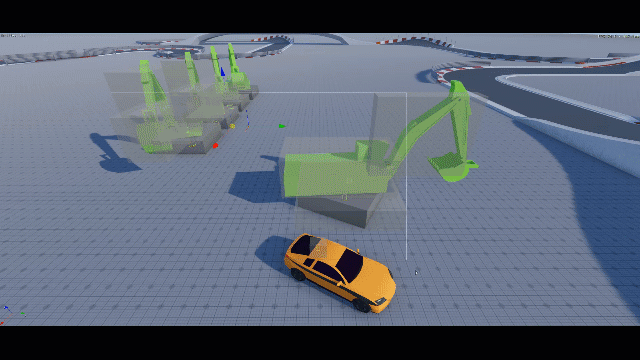
Parent reference spaces
Select child entities of the same parent entity and use the manipulator to change them. When you select a group of entities that share the same parent, the manipulator defaults its orientation to the parent.
In the following example, two child entities (the tires) are selected. The manipulator rotates the child entities in relation to its parent (the car).
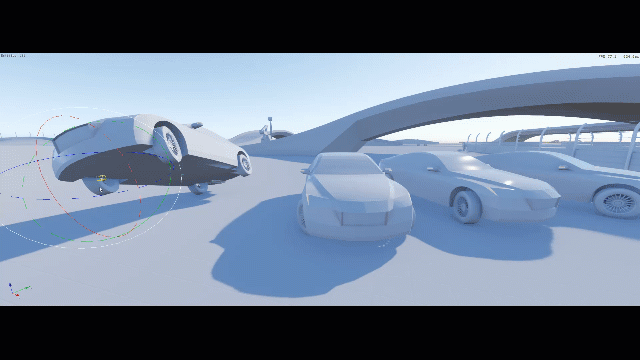
Using individual influence in a group
Press and hold Alt while modifying a group of selected entities. This modifies the entities in the local space. The manipulator influence is individual rather than the default group influence. You can iterate and modify your entities and view the changes in the viewport.
In the following example, you can press and hold Alt during translation. This moves each entity in their own local space (individual manipulator influence).
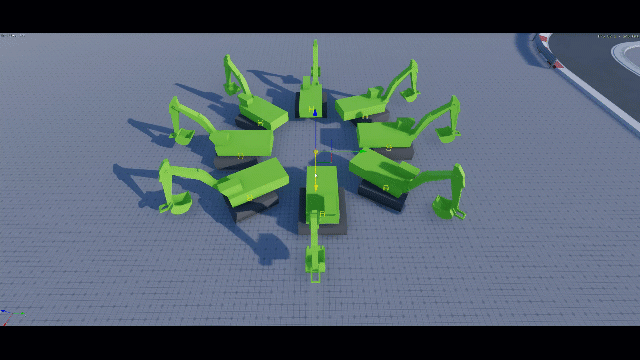
Select child entities from different parent entities and press and hold Alt. You can modify multiple entities at the same time, even if they have different parents.
In the following example, child entities from different parents are selected. The manipulator modifies the child entities at the same time.
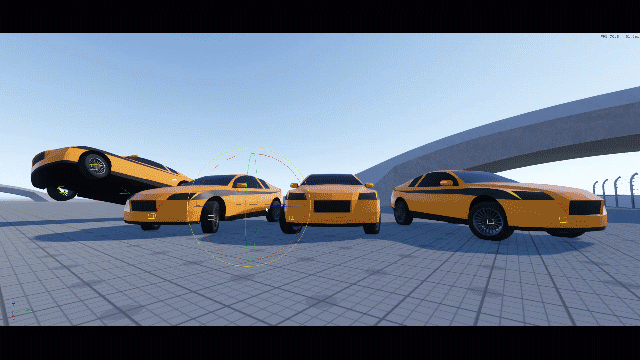
Press and release Alt to dynamically change the manipulator influence.
In the following example, the manipulator changes the scale for the selected entities, switching from group influence to individual influence.