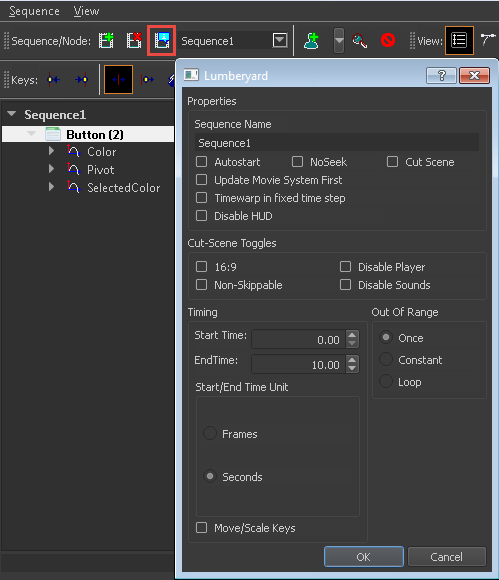Using the Node Pane
The Node Pane in the Animation Editor displays all the nodes in the selected animation sequence. Each item listed in the Node Pane is considered a node, though they represent different parts of the sequence. You can use the Node Pane to add or delete UI element nodes. Track nodes appear beneath its UI element when you record a track.
The animation sequence node, at the top level, contains a list of its UI elements nodes. Each UI element node contains a list of its track nodes.
Animation Sequence node
UI Element nodes
Track nodes
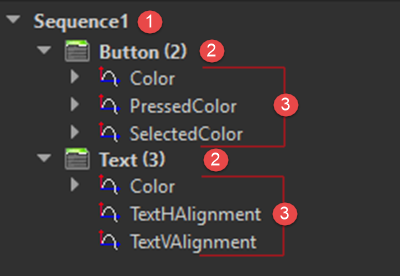
To add a new UI element node
In the UI Editor, select one or more elements.
In the Animation Editor, right-click anywhere in the node pane and select Add Selected UI Element(s).
To remove a UI element node
- In the Animation Editor, in the node pane, right-click an element node and click Delete.
To edit a track
In the Animation Editor, in the node pane, select a track node.
Right-click the track node and choose any of the following:
- Copy Keys
- Copy Selected Keys
- Paste Keys
- Disable the track
You can also use the Edit Sequence tool to edit the properties of the sequence directly. You can set various properties, such as the start and end time, whether the sequence loops, and so on.
To open the Edit Sequence tool
- In the Animation Editor, click the Edit Sequence icon.