Editing Slices in a New Tab
When you edit an instance of a UI slice in a UI canvas, you can use the context menu to Push to Slice. This pushes the local changes that you select. For simplicity, you can instead make changes to the slice in its own context. To do this, you can create a blank UI canvas and instantiate the slice there to edit. The UI Editor automates this process with the Edit slice in new tab feature.
To edit a slice in a new tab
In the Hierarchy pane, right-click a slice element.
Choose Edit slice in new tab and then choose the slice you want to edit. Multiple choices appear only if the selected element is an instance of a cascaded slice.
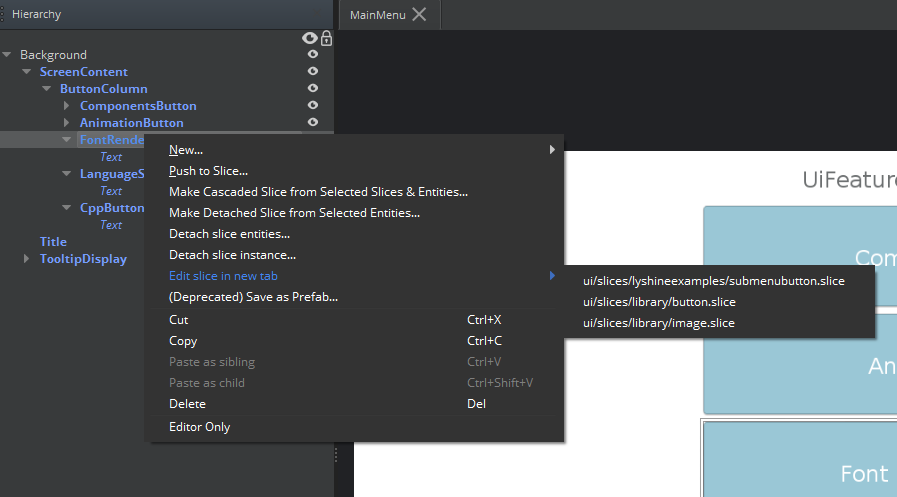
The selected slice appears in a new tab labeled Slice: slice name.
Edit the slice in the new tab.
Note:If you add elements to the slice, the elements must be children of the slice instance. Any elements outside of the slice instance will not be saved, as this is a temporary canvas for editing the slice.When finished, choose File, Save Slice to save your changes to the slice.
