IN THIS ARTICLE
Adding Comments in Script Canvas
You can add comments to your script to describe how it works.
Adding comments
A Comment node in Script Canvas is a floating block of text that you can position in your graph canvas.
To add a Comment node to your script
In the Script Canvas Editor, right-click in the canvas and choose Add Comment, Note.
Type your comment and press Enter.
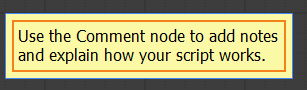
To edit a Comment node
Double-click the Comment node.
Update the description and press Enter.
To delete a Comment node
- To delete a Comment node, do one of the following:
- Select the node and press Delete.
- Right-click the node and choose Delete.
Tip:Script Canvas includes a preset Comment node style called “Note”. To create new presets that use different colors or font characteristics, refer to Creating Comment and Group Presets.
Customizing comments
You can change the color and font settings on Comment nodes. Font settings apply to the entire text in the Comment.
To change the font setting for an individual Comment node
Select the Comment node.
In the Node Inspector, you can make the following changes:
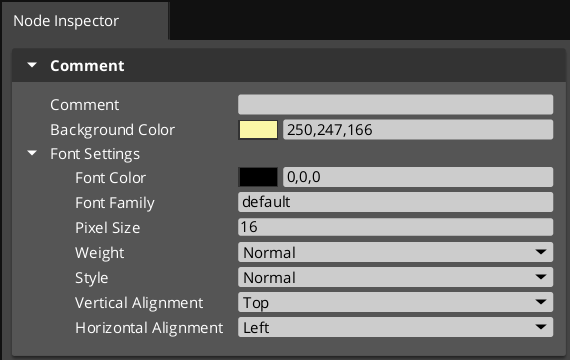
- Comment - Type the comment for the node.
- Background Color - Type an RGB value or use the Color Picker to select a background color for the node.
- Font Color - Type an RGB value or use the Color Picker to select a color for the text in the node.
- Font Family - Type a font family name that is installed on your system, such as Arial. To use the default font family, type
default. - Pixel Size - Specify the font size. The default is
16. - Weight - Choose a font weight, such as bold. The default is
Normal. - Style - Choose a font style, such as italics. The default is
Normal. - Vertical Alignment - Specify the vertical alignment of the text in the Comment, such as bottom. The default is
Top. - Horizontal Alignment - Specify the horizontal alignment of the text in the Comment, such as center. The default is
Left.
