Simulating a Ragdoll in the Editor
Once you’ve created your ragdoll and animation graph, you can simulate the ragdoll in game mode in O3DE Editor.
To simulate your ragdoll
In O3DE Editor, right-click the viewport and choose Create entity.
In the Entity Inspector, for Name, enter Ragdoll.
Add an Actor component:
Click Add Component, Actor.
In the Actor component, for Actor asset, click the browse (…) button.
In the Pick EMotion FX Actor window, select the actor for which you set up the ragdoll and then click OK.
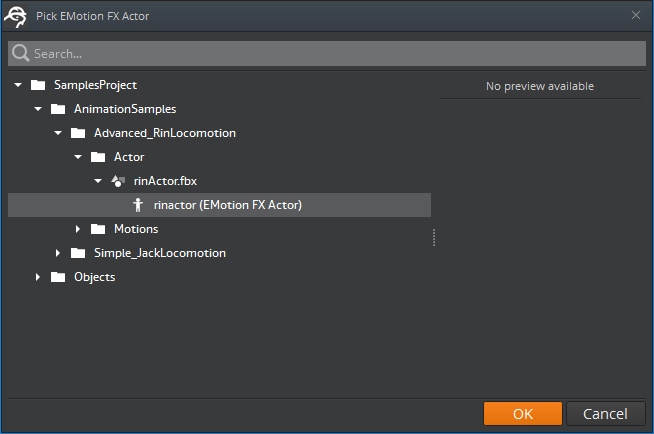
Add an Anim Graph component:
Click Add Component, Anim Graph.
In the Anim Graph component, for Motion set asset, click the browse (…) button.
In the Pick EMotion FX Motion Set window, select your motion set and then click OK.
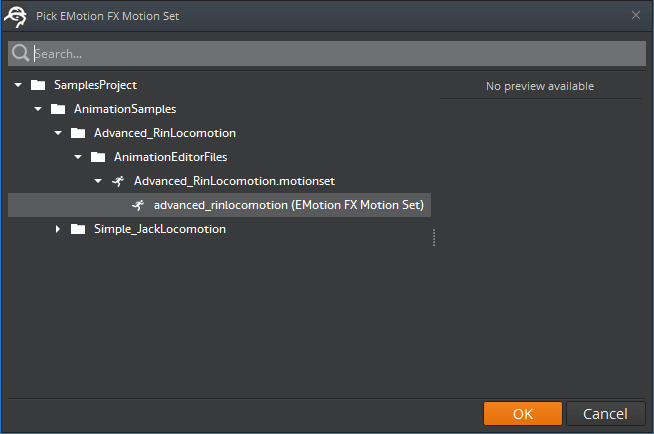
In the Anim Graph component, for Anim graph, click the browse (…) button.
In the Pick EMotion FX Anim Graph window, select your animation graph and then click OK.
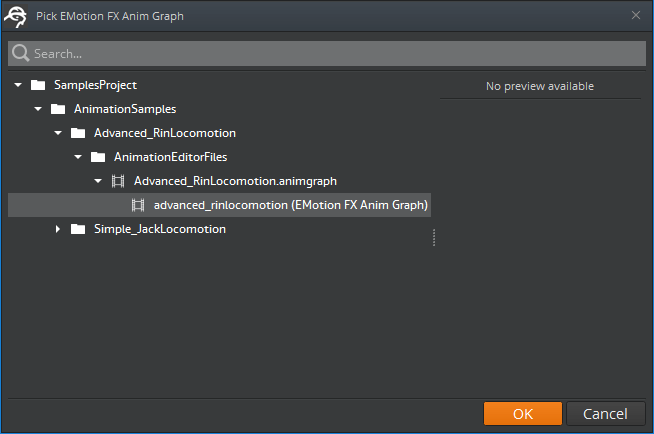
Click Add Component, PhysX Ragdoll.
To start the level and simulate your ragdoll, press Ctrl+G.
