Setting Up the Simulated Object Anim Graph Node
After you set up the simulated object, create an anim graph to view the simulation. This lets you preview how the tassel moves in relation to the actor’s primary motion.
To set up an anim graph node for the simulated object
In the Anim Graph panel, click the + icon to create an anim graph.
Right-click the graph and choose Create Node, Sources, Blend Tree.
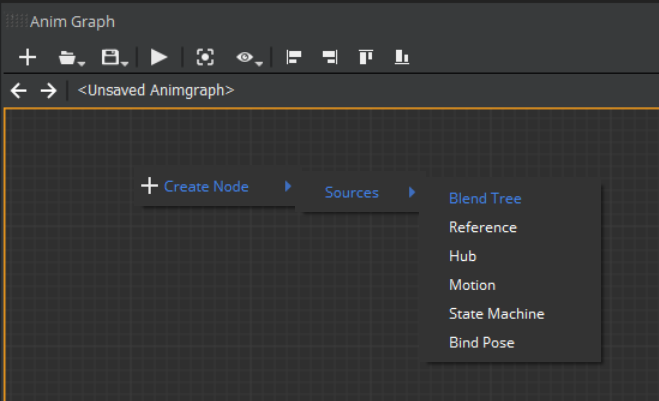
Double-click the BlendTree0 node, right-click the anim graph grid, and choose Create Node, Physics, Simulated Object.
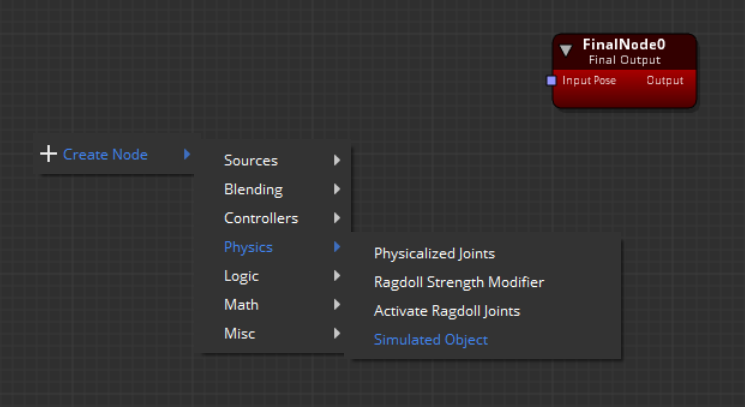
Connect the Pose output of the SimulatedObject0 node to the Input Pose of the FinalNode0 node.
Right-click the anim graph and choose Create Node, Sources, Motion.
Connect the Output Pose of the Motion0 node to the Pose input of the Simulated Object0 node.
Your graph should look like the following.
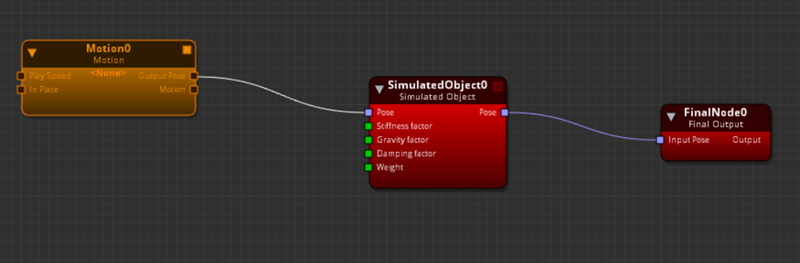
Select the Motion0 node and in the Attributes panel, click the + icon to add a motion to the node.
In the Motion Selection Window, select a motion, such as the
run, and click OK.Save the anim graph and enter a name, such as
simulatedobjects.animgraph.Select the SimulatedObject0 node and in the Attributes panel, click Select simulated objects.
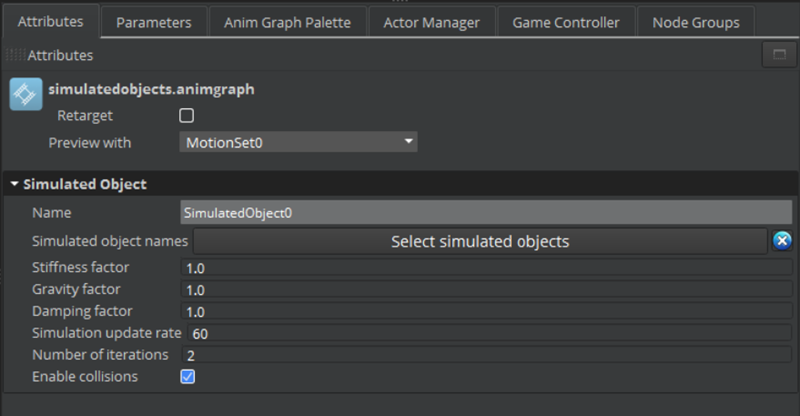
In the dialog box, select the simulated object.
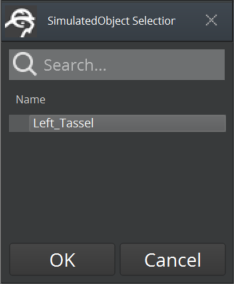
Save the anim graph.
In the Anim Graph panel, click the play icon to run the anim graph. The colliders that you set up for each joint don’t collide with other colliders and the tassel goes through the arm and chest of the actor.
In the next procedure, you create another collider attached to the actor’s skeleton. This prevents the tassel from moving into the actor’s body.
