Director (Scene) Node
The Director (Scene) node includes a camera track that specifies the active camera for a track view sequence. You can add sequence-specific nodes (for example, Depth of Field or Comment) under the Director node to override the same nodes that were set at the sequence level.
To add a Director node in the Track View
In O3DE Editor, choose Tools, Track View.
In the Track View, click the Add Sequence
 icon.
icon.In the Add New Sequence dialog box, enter a name for your sequence and click OK.
Right-click your sequence and choose Add Director (Scene) Node.
Right-click the Director node and click Add Track.
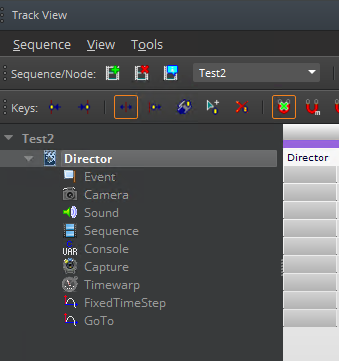
Select the track and double-click to position the key on its highlighted row in the timeline.
Double-click the green marker, and under Key Properties, enter a value for Value.
You can add the following tracks and then set the key properties to the Director node. Director Node Tracks and Key Properties
Note:You can add multiple Director nodes to a scene, but only one Director node can be active. To change the active Director node, right-click the node and choose Set as Active Director. When you deactivate a Director node, all child node animations are deactivated. This is useful when you want to enable and disable animation for specific objects within the same track view sequence.
