IN THIS ARTICLE
O3DE System Requirements
Open 3D Engine (O3DE) has a minimum set of hardware and software requirements for development, as outlined in the following sections. In the Software prerequisites and configuration section, each prerequisite is listed along with any specific configuration steps required.
Hardware requirements
The following sections specify the minimum and recommended system hardware required to install or build O3DE Editor and related tools, and to develop O3DE projects. RAM and free disk space requirements are dependent on the options that you select when configuring your project in O3DE. Performance will vary based on the complexity of your project’s levels.
Note:Building the engine from source requires 2GB per thread in addition to your system’s running requirements. However, it is possible to limit the number of threads that are allocated to the build process.
Installing the engine with the pre-built installer requires less disk space and RAM than building from source.
Minimum hardware specification
| Hardware Component | Minimum Required Specification |
|---|---|
| CPU | Quad-core (4 cores) 64-bit x86-capable Intel or AMD processor, 2.5 GHz, with the SSE 4.1 SIMD instruction set |
| RAM | 16 GB RAM (8GB RAM may be acceptable if you limit the number of threads used for compilation) |
| GPU | - DirectX 12 or Vulkan-compatible video card - 2 GB VRAM - Shader Model 6.2 (or Shader Model 6.3 to use raytracing features) - NVIDIA GeForce GTX 1060, driver version 471.11 or later recommended or - AMD Radeon Pro 560 or - Intel HD 630 |
| Hard Disk | 40 GB (using the pre-built installer ) or 100+ GB (depending on project configuration) of free disk space |
| Display Device | 1366 x 768 pixel screen resolution |
Recommended hardware specification
| Hardware Component | Minimum Recommended Specification |
|---|---|
| CPU | Hexa-core (6 cores) 64-bit x86-capable Intel or AMD processor, 2.5 GHz, supports the SSE 4.1 SIMD instruction set |
| RAM | 32 GB RAM |
| GPU | - DirectX 12 or Vulkan-compatible video card - 6 GB VRAM - Shader Model 6.2 (or Shader Model 6.3 to use raytracing features) - NVIDIA GeForce GTX 16 Series, driver version 471.11 or later recommended or - AMD RX 5000 Series |
| Hard Disk | SSD with 1 TB of free disk space |
| Display Device | 1366 x 768 pixel screen resolution |
Software prerequisites and configuration
Creating new projects or using the advanced development features of O3DE requires several software components depending on the operating system you are using.
Microsoft Windows
To use the O3DE Editor on Windows, Windows 10 version 20H2 (10.0.19042) or later is required.
The following instructions describe how to install the required additional software.
Microsoft Visual Studio
The following versions of Visual Studio are supported:
- Microsoft Visual Studio 2019 version 16.11.x.
- Microsoft Visual Studio 2022 version 17.3.x.
- Microsoft Visual Studio 2026 version 18.0.x. (See CMake Note)
You can use any Microsoft Visual Studio license, including the Community edition.
In addition, Windows 10 SDK version at 10.0.19041.0 or later is required.
Visual Studio configuration
The default Visual Studio installation might not include all of the features that are required by O3DE. The following steps describe how to ensure that the necessary Visual Studio features are enabled:
Launch the Visual Studio Installer.
Choose Modify on the version of Visual Studio that you’ll use with O3DE.
Note:Make sure you are modifying an installation of Visual Studio [Community, Enterprise, Professional] and not a different product, such as Visual Studio Build Tools.On the Workloads tab:
- Select Game development with C++.
- In the Installation details panel on the right, select a Windows 10 SDK version at 10.0.19041.0 or later.
- Select Desktop development with C++.
- Select Game development with C++.
Once you’ve completed your changes, choose the Install button in the lower right-hand corner, selecting your preferred download option.
Note:If you’ve made changes to an existing installation, you might see a Modify button in the lower right corner of the options window instead.
After the install completes, you might be prompted to restart your system.
Microsoft Visual Studio C++ Redistributable
You will also need the latest version of Visual C++ Redistributable for Visual Studio , if it was not installed by the Desktop development with C++ workload for Visual Studio.
After installing the C++ redistributable, you might be prompted to restart your system.
CMake
Note:The 25.10.1 point release introduces support for Visual Studio 2026. But, users are required to use a more recent CMake version (4.2.0)
CMake 3.24.0 or later is required to configure and build O3DE projects. We strongly recommend that you install the Latest Release from the CMake download page instead of a Release Candidate. During installation, select one of the options that adds CMake to the system PATH. This will save you from having to do this later.
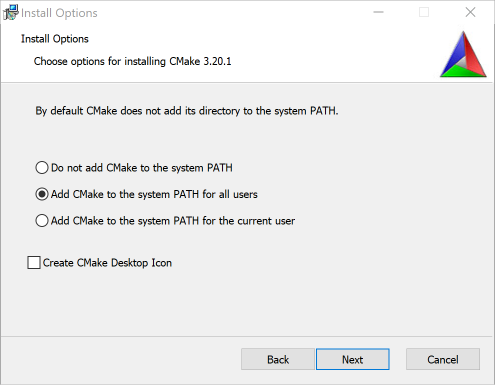
CMake configuration validation
Several O3DE CLI scripts require the cmake.exe command line tool to be available from a command line window. To see if this tool is on the system path, open a command prompt and use the --version command.
cmake --version
If the current CMake version was not returned because CMake cannot be found, locate the bin folder in the CMake installation directory and add the path to that folder to the front of your Windows system PATH environment variable by doing the following:
Open the Windows Start menu.
Type “env” to search for environment variables. Choose Edit system environment variables.
Choose the Environment Variables button.
Select Path under System variables.
Choose the Edit… button.
Choose New to add a new path to the list and enter the full path to the CMake
binfolder.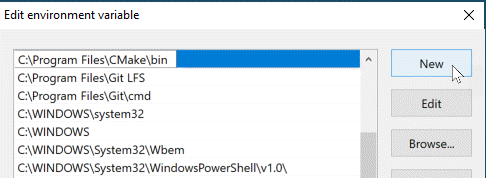
(Recommended) Choose Move Up to move the path to the top of the list.
Choose OK to save your changes and close the windows that were opened.
Verify that
cmakeis on the system path by opening a new command line window and runningcmake --versionagain.
Linux
The primary Linux distribution for using the O3DE Editor is Ubuntu 22.04 LTS.
Note:Ubuntu on 64-bit ARMv8 processors is in an experimental stage.
The following instructions describe how to retrieve and install the required software packages through Ubuntu’s apt command-line utility.
CMake
CMake 3.24.0 or later is required to configure and build O3DE projects. We strongly recommend that you install the Latest Release of CMake rather than the default one provided by your current Linux distribution. If CMake is already installed, but does not match the minimum version, you will need to remove it and install a more recent version.
Install CMake using the instructions for the version of Ubuntu that you have installed:
The default version of CMake for Ubuntu 22.04 LTS is version 3.22, however version CMake 3.24.0 is the minimum requirement for O3DE. To install more recent versions, refer to the CMake download page or follow the instructions below to install it using Kitware APT repository.
sudo apt remove --purge cmake -y
sudo apt update
sudo apt install -y software-properties-common apt-transport-https ca-certificates gnupg
sudo wget -O /usr/share/keyrings/kitware-archive-keyring.gpg https://apt.kitware.com/keys/kitware-archive-latest.asc
echo 'deb [signed-by=/usr/share/keyrings/kitware-archive-keyring.gpg] https://apt.kitware.com/ubuntu/ jammy main' | sudo tee /etc/apt/sources.list.d/kitware.list
sudo apt update
sudo apt install -y cmake
You can install the default version of CMake for Ubuntu 24.04 LTS, which is version 3.28. To install more recent versions, refer to the CMake download page .
sudo apt install -y cmake
Once installed, verify that the version meets the minimum version criteria.
cmake --version
Clang
O3DE requires Clang 14 or later and the GNU C++ Library to compile all of the native C++ code.
Install Clang and the GNU C++ Library using the instructions for the version of Ubuntu that you have installed:
You can install the default version of Clang for Ubuntu 22.04 LTS, which is clang-14. You will also need to install the corresponding GNU C++ Library .
sudo apt install -y libstdc++-12-dev clang clang++
You can install the default version of Clang for Ubuntu 24.04 LTS, which is clang-18. You will also need to install the corresponding GNU C++ Library .
sudo apt install -y libstdc++-12-dev clang clang++
Vulkan supported video drivers
In addition to the minimum hardware requirements for video cards for O3DE, Linux requires that the latest drivers for the video card are installed and enabled. Refer to the video card manufacturer’s support page for instructions on how to do this.
Additional library dependencies
O3DE also requires some additional library packages to be installed:
- libglu1-mesa-dev
- libxcb-randr0-dev
- libxcb-xinerama0
- libxcb-xinput0
- libxcb-xinput-dev
- libxcb-xfixes0-dev
- libxcb-xkb-dev
- libxcb-image0-dev
- libxcb-randr0-dev
- libxcb-keysyms1-dev
- libxkbcommon-dev
- libxkbcommon-x11-dev
- libfontconfig1-dev
- libcurl4-openssl-dev
- libpcre2-16-0
- zlib1g-dev
- mesa-common-dev
- libssl-dev
- libunwind-dev
- libzstd-dev
- xxd
You can download and install these packages through apt.
sudo apt install libglu1-mesa-dev libxcb-randr0-dev libxcb-xinerama0 libxcb-xinput0 libxcb-xinput-dev libxcb-xfixes0-dev libxcb-xkb-dev libxcb-image0-dev libxcb-randr0-dev libxcb-keysyms1-devlibxkbcommon-dev libxkbcommon-x11-dev libfontconfig1-dev libcurl4-openssl-dev libpcre2-16-0 zlib1g-dev mesa-common-dev libssl-dev libunwind-dev libzstd-dev xxd
Ninja Build System (Optional)
By default, CMake uses Unix Makefiles for building O3DE. O3DE supports multiple build configurations (debug, profile, and release), which you specify when building O3DE. Unix Makefiles only supports single-configuration builds, so you must determine which configuration you want to build when you generate the project. All project builds are based on that configuration. In order to change the build configuration, you need to regenerate the project with the different configuration. This process restricts O3DE’s support for multiple-configuration builds and slows down building workflows.
The Ninja build system is an alternative to Linux’s default Unix Makefiles. The Ninja build system makes it easier to generate, configure, and build your project. With the Ninja build system, specifically
Ninja Multi-Config , you can generate the project once and determine which configuration to build during build time. We recommend that you use this generator for O3DE development. You can install the Ninja build tool through apt.
sudo apt install ninja-build
macOS
Support for developing on macOS is in an experimental stage. At a minimum, you need macOS Big Sur, Intel x86_64, XCode 12.1 or later, and a Metal-compatible video card that meets the hardware requirements above.
